Option 1: You can save or export registration forms to your computer or external hard drives by downloading the submitted registration forms from your 'Registrations Dashboard'.
To download a registration form or save it as pdf:
- Go to 'Admissions' > 'Registrations Dashboard'
- Scroll to the far right of a registration record that you'd like to print or save
- Click on the ellipsis '...' actions tab
- Click on 'Print / Save as PDF'
- Choose a destination to save or print your file


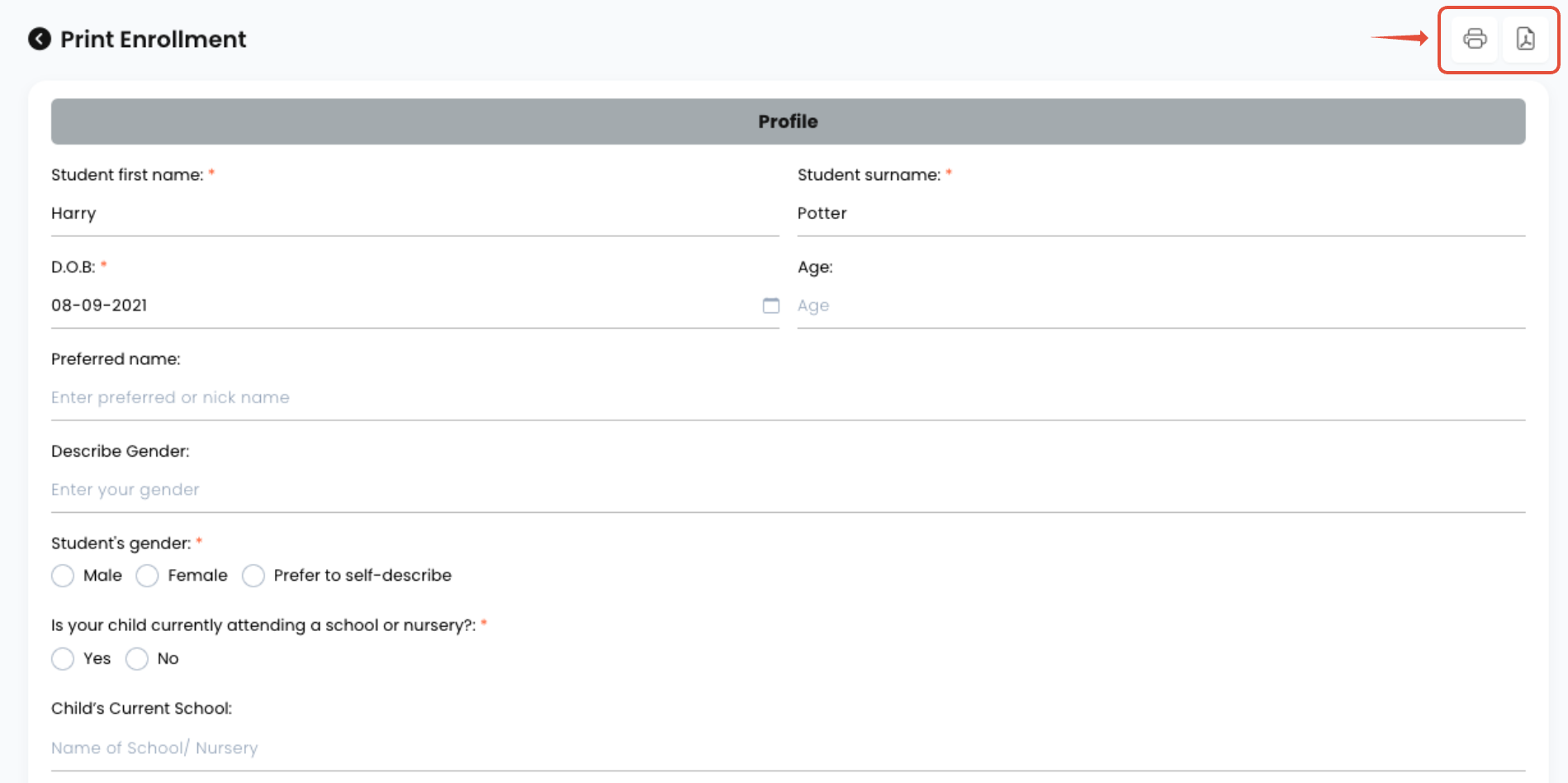
Option 2: Additionally, you can view all the data collected from your registration forms anytime under Reports → Registration Report.
This report displays all student details submitted through your form — neatly organised by section:
Profile
Contacts
Emergency
Health
Other
Consents
Terms
You can:
Filter by form name, age group, or student list
Export the report in a downloadable format (e.g. CSV or Excel)
Access full registration records for compliance or audits

Need Help?
If you’d like help adding new questions or updating your registration form layout, contact us at support@bookiphy.com — our team will guide you through it.
Was this article helpful?
That’s Great!
Thank you for your feedback
Sorry! We couldn't be helpful
Thank you for your feedback
Feedback sent
We appreciate your effort and will try to fix the article